Ready for another
PicMonkey Tutorial? My
last tutorial showed you what I do with all the images that I use on my blog, but today I'm going to show you how to make a graphic. Here are some examples of graphics that I've made:
To do my
demonstration at Healthy Living Summit, I created a new graphic so everyone would be able to see how it works, step by step. I'm going to show you how to create the same graphic today:

To start, I create a white image and save this image to use over and over again when making different graphics in
PicMonkey. I made mine from Paint, but you can also just save a blank word document. Again, when you start you choose Edit a photo and open that blank white image.


Next, I start with the background stripes. To make them, I started by opening the overlays and choosing a rectangle.

You can then change the color and size of the overlay and move it around.

Once I've made one stripe, I right click on the stripe and duplicate it so that they will all be the same size and color. Then, for this graphic, I chose to crop it a little smaller, using the crop function in basic edits.

Once I have my background, I added text and changed the color of the text:

Now, how did I add the
PicMonkey icon? First you need to save the icon. I used the snip tool on my PC to save the image. Once you have it saved, click Overlays and then at the top choose Your Own. A box will pop up for you to look through your files to pic an image to use as an overlay. You don't have to just use a graphic image, you can do anything, like a photograph, and add it on top of your
PicMonkey creation.

Next, your image will come up on the screen just like any of the other overlays. You can readjust the size, the color and tilt it. Another feature that I used is Fade. I faded the image so that it blended in and you could see the text and stripes underneath. You could also right click and send to back but I preferred how it changed the color of the stripes.

Then you save, and tada!

There are SO MANY things that you can make using the features on
PicMonkey, this is just the tip of the iceburg. I really encourage you to just play around with it and you'll come up with some creative ideas.
Do you have any other questions about PicMonkey (or anything)? Do you make your own blog graphics? 
 To start, I create a white image and save this image to use over and over again when making different graphics in PicMonkey. I made mine from Paint, but you can also just save a blank word document. Again, when you start you choose Edit a photo and open that blank white image.
To start, I create a white image and save this image to use over and over again when making different graphics in PicMonkey. I made mine from Paint, but you can also just save a blank word document. Again, when you start you choose Edit a photo and open that blank white image. 
 Next, I start with the background stripes. To make them, I started by opening the overlays and choosing a rectangle.
Next, I start with the background stripes. To make them, I started by opening the overlays and choosing a rectangle.  You can then change the color and size of the overlay and move it around.
You can then change the color and size of the overlay and move it around.  Once I've made one stripe, I right click on the stripe and duplicate it so that they will all be the same size and color. Then, for this graphic, I chose to crop it a little smaller, using the crop function in basic edits.
Once I've made one stripe, I right click on the stripe and duplicate it so that they will all be the same size and color. Then, for this graphic, I chose to crop it a little smaller, using the crop function in basic edits.  Once I have my background, I added text and changed the color of the text:
Once I have my background, I added text and changed the color of the text:  Now, how did I add the PicMonkey icon? First you need to save the icon. I used the snip tool on my PC to save the image. Once you have it saved, click Overlays and then at the top choose Your Own. A box will pop up for you to look through your files to pic an image to use as an overlay. You don't have to just use a graphic image, you can do anything, like a photograph, and add it on top of your PicMonkey creation.
Now, how did I add the PicMonkey icon? First you need to save the icon. I used the snip tool on my PC to save the image. Once you have it saved, click Overlays and then at the top choose Your Own. A box will pop up for you to look through your files to pic an image to use as an overlay. You don't have to just use a graphic image, you can do anything, like a photograph, and add it on top of your PicMonkey creation.  Next, your image will come up on the screen just like any of the other overlays. You can readjust the size, the color and tilt it. Another feature that I used is Fade. I faded the image so that it blended in and you could see the text and stripes underneath. You could also right click and send to back but I preferred how it changed the color of the stripes.
Next, your image will come up on the screen just like any of the other overlays. You can readjust the size, the color and tilt it. Another feature that I used is Fade. I faded the image so that it blended in and you could see the text and stripes underneath. You could also right click and send to back but I preferred how it changed the color of the stripes.  Then you save, and tada!
Then you save, and tada!  There are SO MANY things that you can make using the features on PicMonkey, this is just the tip of the iceburg. I really encourage you to just play around with it and you'll come up with some creative ideas. Do you have any other questions about PicMonkey (or anything)? Do you make your own blog graphics?
There are SO MANY things that you can make using the features on PicMonkey, this is just the tip of the iceburg. I really encourage you to just play around with it and you'll come up with some creative ideas. Do you have any other questions about PicMonkey (or anything)? Do you make your own blog graphics?